 Do you like staring at your “AT&T” or “cingular” carrier graphic at the top of your iPhone? Well, I don’t, and apparently others are joining the carrier graphic changing party. Today The Spicy Chicken released a new app for the iPhone that does a lot more than their previous DocSwap app. It allows you to change the carrier image, the dock background, plus the ring, mute, silent and speaker graphics with ease.
Do you like staring at your “AT&T” or “cingular” carrier graphic at the top of your iPhone? Well, I don’t, and apparently others are joining the carrier graphic changing party. Today The Spicy Chicken released a new app for the iPhone that does a lot more than their previous DocSwap app. It allows you to change the carrier image, the dock background, plus the ring, mute, silent and speaker graphics with ease.
 Personally, I could care less about everything but the carrier image. I immediately went to work to figure this one out. First, install the new Customize.app “over the air” using the Installer.app. There also some fun alternate default graphics that you can download and install. I recommend them for playing around, but I didn’t personally care for any of them so I figured out how to make my own. Here’s how:
Personally, I could care less about everything but the carrier image. I immediately went to work to figure this one out. First, install the new Customize.app “over the air” using the Installer.app. There also some fun alternate default graphics that you can download and install. I recommend them for playing around, but I didn’t personally care for any of them so I figured out how to make my own. Here’s how:
As described on this page, the carrier graphic must be a maximum of 20px in height. The width is variable, meaning that it can be as narrow or as wide as you want. Don’t go too wide or you may disrupt the iPhone normal display of the time and other necessary icons. The aforementioned page does not mention that your images need to be transparent, so be sure to save them as such. Here’s the format:
yourimage-1.png: a 20px high image that looks good on a white background. Make the background transparent, but the artwork you add must be dark.
yourimage.png: a 20px high image that looks good on a black background. Make the background transparent, but the artwork you add must be light.
You can name your images whatever you prefer, but avoid the dash except for the “-1” in the one image noted above. Your image can contain colors, icons, or text.
Once you have created your images, use iBrickr (Win) or Breezy (Mac) to upload them to your phone in the /var/root/Library/Customize/CarrierImages/Designer/ folder. Once they are there, you can fire up the Customize.app and you’ll see your image in the “Carrier Image” section. Select it, click OK, then click the iPhone’s home button which will force a soft reset. You’ll now see your image at the top instead of your phone’s default carrier image. How cool is that?
If you’d like to use my Photoshop file, just click here to download it. The font I used is Arial, 12px, and there are two layers: one for the black version, one for the white version. Be sure to crop your images (width) if your output is more narrow than my example.
Enjoy! If you found this article helpful, please digg it!
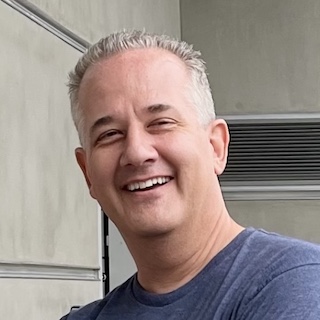
Evan
Sep 20, 2007 (5:14 pm)
Thanks for the tips! but I can’t seem to get both of my changes to take effect. I am entering the names correctly (one with a “-1” on the end) but when I load them into the folder, and attempt to set them in the Customize app, only the “-1” file will register. I can even see both files when I select them, but only one will load. any suggestions?
Chris
Sep 20, 2007 (5:59 pm)
Check the file properties to make sure it’s exactly 20px in height. You might also want to try saving it with slightly different PNG properties. I noticed something odd when I copied one of the default images off my iPhone: I couldn’t load the PNG in Photoshop or FireFox. So, it could be expecting a very strange PNG format for all I know! I used the default PNG properties in Photoshop when I created mine and I didn’t have any problems.
If you find the answer, please post it here! Good luck Evan!
Odos
Sep 20, 2007 (10:27 pm)
Hi from France :)
I can’t figure it to work :(
does it work if i’m not using AT&T provider ?
PS: sorry for my poor english… and continue your good job :)
Chris
Sep 20, 2007 (10:30 pm)
Odos, it shouldn’t matter what the carrier is… it’s a function of the phone, not the carrier. I could be totally wrong… I’m just an end user of all of this like you :) Good luck!
Odos
Sep 20, 2007 (10:35 pm)
Thank you , but when i tried it doesn’t work … Btw on the Spicy chicken website, it’s look like someone got the same issue than me…
I’m going to look more for this, thanks again,
Odos, Cannes, French Riviera
Chris
Sep 21, 2007 (4:31 pm)
A new version JUST came out (1.03) and it now allows you to change the Apple logo, battery image, and has more carrier images. Check it out.
Daniel
Oct 7, 2007 (3:17 pm)
hey thanks man, i did everything u said, changed the carrier logo from customize app and hit home button, it did reset but still has the old carrier logo. Im in Dominican Republic with orange network.
Oscar Alas
Oct 9, 2007 (10:33 am)
Hey how are you doing. Im haveing trouble changeing my carrier logo. I follwed your steps from customize app to home button. It rest the phone and it takes me to slide to unlock image, but the same T-mobile logo still appears. what can i do about it? like to hear form you as soon as possible. Thank you once again.
john s
Mar 20, 2008 (6:12 pm)
same problem here too. :(
jude
Oct 15, 2008 (8:02 pm)
i have installed customize through CYDIA but when i launched ‘customize’, a window pops out at the lower portion of the iPhone that says,
Please Wait…
Initializing Customize…
Doug
Apr 2, 2009 (11:56 am)
I tried following the instructions but I have no logo whatsoever can you please help I even tried downloading some from cydia but they won’t show up. the only thing that shows are the signal strengths