 This is my review after spending an hour with the XPPen Mini Keydial ACK05 wireless shortcut keyboard. I got this to assist with repetitive keystrokes in a work/production environment. Unfortunately it did not work out and here’s why.
This is my review after spending an hour with the XPPen Mini Keydial ACK05 wireless shortcut keyboard. I got this to assist with repetitive keystrokes in a work/production environment. Unfortunately it did not work out and here’s why.
This might be an unfair review for most people because this product is designed to assist artists who mainly draw on tablets, use Photoshop, etc. But it does have quite a bit of functionality for what it is, and for the price I got it ($39 after a coupon at Amazon), I figured I’d put it to the test.
It has just the right number of keys for my needs, and you can have multiple groups of keys. So, you’re not limited to just the 10 that you see. You can actually program up to 40 keys using 4 groups (layers). Well, that’s not fair because you have to reserve 1 key per group to toggle between the groups–so let’s say 36 usable keys. There’s also the scroll wheel and its center button that can be programed on a per group basis. Pretty cool.
It can be connected via a USB cable, or wirelessly using its included wireless dongle. I tested both and noticed no difference between the two connection modes. In the box they included the USB dongle, a USB-A to USB Type-C cable, a manual, and some stickers.
What I love about it is that it is small, thin, lightweight, and looks great using its all black and dark grey color scheme. It’s entirely made of plastic, The scroll wheel has a clicky tactile feeling to it and the keys are silent with the same amount of travel you’d find on a laptop keyboard. They have a bit more texture to them than normal keyboard keys though, as you can see in the photos. They’re “roughed up” a bit which I like… they’re more tactile. It’s very nice.
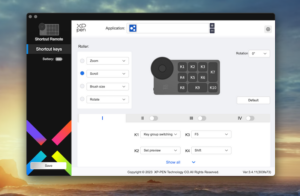 Installing the software on my M2 MacBook Pro (macOS Sonoma) was quick and easy. It recognized the device immediately. The software is fairly easy to understand, especially if you’ve messed with other macro keyboards before. No problems here, no crashes… it just worked. It should be noted that you do have to keep the software running in order for this shortcut keyboard to work. It doesn’t store your settings on-board the device.
Installing the software on my M2 MacBook Pro (macOS Sonoma) was quick and easy. It recognized the device immediately. The software is fairly easy to understand, especially if you’ve messed with other macro keyboards before. No problems here, no crashes… it just worked. It should be noted that you do have to keep the software running in order for this shortcut keyboard to work. It doesn’t store your settings on-board the device.
After configuring about 8 of the keys using some basic text strings, I quickly met my first limitation of this device: you are limited to 20 characters. Two email addresses I frequently use exceeded that limit by 1 character. This was the main reason for getting this little guy… to fill out forms with things such as my email address, business address, maybe a URL here and there, or a frequently entered code.
But then I decided to test out the macros programmed into the keys and discovered the biggest problem of all: it can’t handle case change. Let me explain.
For the K9 key, I specified a simple text string:
Why Does This Change
 Then I pressed the key 12 times into a text editor using the wireless dongle connection. Here’s what I got:
Then I pressed the key 12 times into a text editor using the wireless dongle connection. Here’s what I got:
Why doEs this change
WhY dOEs This change
Why does this change
WhY dOEs This change
WhY Does this change
Why doEs This change
WhY dOes this change
Why doES This change
WhY doES This change
Why does This change
WhY doeS this change
WhY dOes this change
Pretty crazy, right? Please note that my programmed string was “Why Does This Change” — and it didn’t get it right once! At least it got the spaces and the letters right. Unfortunately it messes up when you use the shift key for mixed case text. So, if what you need to put into one of the macros is 20 characters or less, all numbers or all letters (but all lower-case or all upper-case) you should be fine. For me, this was a hard-stop and I reset the device for return.
Then I tried a wired USB cable and did the same test. I got similar wacky results. This was using their Ver 3.4.11 (303fe73) software/firmware on macOS Sonoma 14.1.1. My guess is the developer needs to add in a few millisecond delay between keypresses. They’re dumping all the characters and modifier keys (like the Shift key) too fast for the computer to properly understand what’s being sent.
Since part of their heavily SEO’d Amazon product title states “Remote Control with Dial & Customized Express Keys for Drawing Tablet PC MacBook Windows Images Video Editing”, I decided to also test it with Final Cut Pro — mainly the scroll wheel. I was hoping that the wheel would allow me to scroll my timeline left and right but all it did was scroll the timeline vertically (up and down). This was not useful. I tried to configure the wheel to change this behavior and was unable to do so. It does support various application profiles so there’s that.
Out of the box, I was able to scroll up and down web pages no problem with the wheel. The default mode was zoom, however. So, that made the scroll wheel zoom in on the page. Whoah! Not what I wanted. Pressing the center button allows you to change modes (text at the bottom of the screen pops up to let you know the current mode), so I changed it to scroll. It worked, however the scrolling of a typical web page is slow. This was one of the features I wanted to put to use on a daily basis and so this feature too was sadly unusable for me. I did try customizing it using arrow keys but that didn’t improve the speed.
I did take the time to email the company (XPPen Technology) with my findings. I wanted to also document what I learned about this device after testing it so that others may learn about it and know its limitations. Like I mentioned earlier, this macro keyboard was made for designers, creatives, those who are drawing and need a shortcut keypad next to their tablet or keyboard to quickly switch between tools or re-size their brush tool. It’s also marketed for other purposes–it just fell short, at least for me.
I’ll be testing out other similar macro devices and posting reviews of them as well. Who knows–maybe I’ll find one that works for me!
Discover more from Chris Duke
Subscribe to get the latest posts sent to your email.
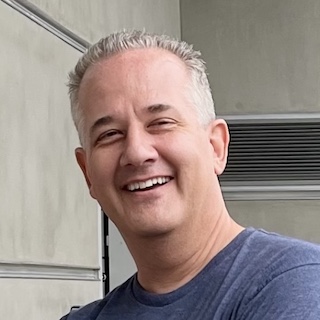
Karthik Venkatapathy
Mar 30, 2024 (4:25 am)
I am currently using a 15 button streamdeck and thinking of getting this ACK05 as the wireless option and active app based profiles look interesting. Have u tried a streamdeck? If so, would you still change to ACk05?
Chris Duke
Mar 30, 2024 (11:04 am)
I started with a 15 button Stream Deck, then the XL/32, then played around with so many different ones (such as the ACK05). In the end I went back to the Stream Deck 15 because it works the best for my needs.
Karthik Venkatapathy
Mar 30, 2024 (11:31 am)
Thanks. That already says a lot about the simple but useful nature of 15 button streamdeck. What are the use cases that you deploy streamdeck for?
Chris Duke
Mar 31, 2024 (8:00 pm)
A lot of things: launching apps, media control, and a lot of text macros for repetitive text.
kirk
Apr 13, 2024 (1:05 pm)
I just tried the same ACK05 product and discovered that it “translates” a programmed Ctrl+Z shortcut into Ctrl+Shift+Z when triggered! No idea where it’s getting a Shift from, but I cannot make it quit doing so. It correctly captures Ctrl+Z when I enter it, but when I go to trigger that key I get Ctrl+Shift+Z every time. Maddening.
AJay
Feb 12, 2025 (2:23 pm)
Hi is this good for lightroom classic? I have been looking into reviews but I can’t find a decent one or a full review regarding the device’s performance when it comes to Lightroom Classic workflow. I am hoping that I could assign the keys into specific lightroom adjustments like WB, Exposure, other basic adjustment, etc.