If you are a TiVo user and have a Mac, you are probably using Roxio Toast 8 Titanium. This is probably because there are no other solutions out there to transfer programs from your networked TiVo boxes to your Mac. It’s great software, but upon upgrading to the latest version of Toast 8.0.3, I encountered a problem. The “TiVo Transfer” option was still on the Extras menu, but it no longer worked. After searching the ‘net for answers, I didn’t find anything. So I did some troubleshooting on my own and found the answer. Hopefully this will help others.
This is an article for anyone having the dreaded “TiVo Transfer could not be opened because it could not be found” error message when selecting “TiVo Transfer” from Roxio Toast 8’s Extras menu:

How did this happen? Well, when I first installed Toast 8, it worked fine. When I upgraded to a newer version, it stopped working. The mistake was a simple one, but I didn’t realize I did it at the time and once you make the mistake, correcting it is a problem.
The mistake was made at this prompt during installation:

The Toast 8 Setup Assistant prompts you to Enable TiVo Transfers at this step of the installation process–even during a minor version upgrade. It’s quite frustrating that it does this, because even if you had previously checked it and installed it, the default is un-checked. During an upgrade it is very easy to “Continue” right on past this and ignore the prompt because you assume it would leave it checked since you had previously installed it. Well, it doesn’t. Therein lies the problem!
Now if you are like me and skipped over this, there’s only one way to get the TiVo Transfer option back. You have to completely uninstall Roxio Toast 8 Titanium, then re-install the original software from your CD, then re-install the upgrade that you downloaded from their site. During both installs, you need to make sure you check that box to enable TiVo Transfers!
Why can’t you just re-install the original software from the CD? Because once you enter in your registration information (name, key, etc.) and your program preferences (specifically whether or not to enable TiVo transfers), Roxio stores this information in a file on your hard drive. Re-installing does nothing but overwrite files. It’s a futile exercise that will only end in frustration.
You have to completely uninstall Toast 8. Here’s how:
Disclaimer: please know what you’re doing before proceeding. Don’t hold me accountable for problems you cause! If you have other Roxio apps installed on your Mac, be very careful about what you delete.
1. Go to your Applications and drag the entire “Toast 8 Titanium” folder to the Trash.
2. Go to Library/Application Support and drag the entire “Roxio” folder to the Trash.
3. Go to Library/Preferences and drag “com.roxio.Toast.plist” to the Trash. This is the file that contains all of your personal information and settings you specified during Setup. If you do not remove this file and try to re-install, Setup will not ask you about installing the TiVo Transfer option. This step is very important.
One other step I recommend is to open up Spotlight (Command+Space) and type in “toast” to remove any other traces of “Toast”. Also do the same for “Roxio”. The above 3 steps should be all you need to do, but if you have tried that and it doesn’t work after re-installation, then you should try to track down other files and remove them.
After you have successfully un-installed Toast 8, install from the CD again (making sure to enable TiVo Transfers), then install the latest update (again — make sure you enable TiVo Transfers even for the updates!).
I hope this helps you solve your problem! Post your comments below.
Discover more from Chris Duke
Subscribe to get the latest posts sent to your email.
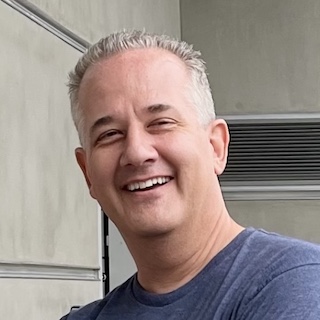
Don
Jan 13, 2008 (9:46 pm)
Hey Chris.
I really appreciate your clean documentation of this issue. I am having the exact same issue, but this solution is not working. I removed .com files from my username/library/preferences area. Deleted all program files. Searched for remaining roxio files. Found none. Did a clean install. Had to enter registration number and select the “Enable Tivo Transfers” option. Click Finish. Same result. If I try to go back to settings through “Help > Toast Setup Assistant”, the “Enable Tivo Transfers” is unchecked again. Tivo is still not showing up in Tivo Transfer pane. WTF?! Thanks for any help.
Don
Chris
Jan 13, 2008 (10:03 pm)
Hey Don, sorry you are stuck on this one. I put everything into my post that I could think of, so I unfortunately do not have any other suggestions for you.
FWIW, I went to the Toast Setup Assistant and it is unchecked for me too, but the option is still under Extras and loads as it should.
Don
Jan 14, 2008 (11:00 am)
but the option is still under Extras and loads as it should.
My “Tivo Transfer” app is still under extras and loads as it should. The only problem is it doesn’t see my Tivo in the DVR list.
I wonder if the fact that I didn’t have transfers enabled on my Tivo account when I first installed this has anything to do with it? I just enabled this on tivo.com the other day and read somewhere that it takes 24 hours to take effect.
FWIW: I am on Mac OS 10.5.1. using a Linksys WRT54G router and a Tivo HD Box.
Well, I’m sure it will shake itself out soon.
I’ll post any revelations.
Thanks again!
Chris
Jan 14, 2008 (11:55 am)
It sounds like the software is working as it should… and it’s something else like you had mentioned you had to enable sharing on your TiVo account. Hopefully that’s it. Good luck!
Don
Jan 14, 2008 (9:24 pm)
HALLELUJAH!
One more reboot of the tivo box and it shows up!
Chris
Jan 14, 2008 (10:25 pm)
Awesome tip… thanks for coming back and posting your solution!