I decided to blog about Skype Mobile on the Motorola Q after reading a few topics online from people wondering how to get the Skype Mobile application on their Q and wondering how well it really works.
The first problem you will most likely encounter is that the Skype website does not list Motorola as an option on its brands list of mobile devices. In fact, it’s almost impossible to find the .cab file to download so here are two ways to do this.
Download directly to your phone
Navigate to: http://www.skype.com/go/getskype-smartphone-cab-beta
If this link is still valid (as it’s in beta), your phone will prompt you to download a 3.86 MB file “SkypeForSmartphone_Beta.CAB”. Say Yes and let ‘er rip.
After a few typical installation prompts, a new Skype icon will be added to your Start menu. If for some reason the installation fails, go to that link again and try to install it one more time.
Download from your PC
Navigate to: http://www.skype.com/download/skype/mobile/downloading_smart_beta.html
You have two options at this point. You can click the Download button to download the EXE and install it from your PC, or you can click the link “You can also download the .cab file (for advanced users only)” to download the .CAB file. You’ll need to copy this to your phone (or your phone’s memory card) to later install from your phone (browse to it using the File Manager).
What now?
Either way you choose to install Skype Mobile, installation should complete and your Home Screen will be changed to Skype’s ugly larger-than-life Home Screen and color scheme (it is so nice to do this without asking). To change it back to what you had before, go to Settings > Home Screen. If you do want to add the Skype Mobile plugin to your Home Screen’s XML file, it’s fairly easy. See my notes at the end of this post.
Launch Skype and you’ll see the following Windows Mobile alert message: “Please note that a WiFi connection could not be found.” Just ignore this, as your Q does not have WiFi and you already know it. It’s going to use the phone’s EVDO connection to communicate. The first time you start Skype Mobile it will prompt you for your login information. Subsequent launches of the Skype Mobile application will automatically sign you in:
Using Skype for Windows Mobile
The beauty of Skype is that all of your Skype contacts, phone numbers, history, etc. are automagically pulled from the Skype servers and downloaded to your phone. So once you login, you won’t need to re-configure it like you did on your PC. What’s even cooler is that you can run multiple copies of Skype (your PC and your mobile device) without any problem.
Whatever you type on Skype Mobile text messaging also appears on your PC’s version of Skype (if it’s running). The coolness doesn’t stop there, either… because even if Skype on your PC is not running, next time it starts back up you will get all of your chat history from Skype Mobile. These guys have thought of everything.
Text messaging is killer, works great, and as always — is Free. The VOIP (phone calling feature) of Skype Mobile is not so killer. In fact, it’s quite useless. While you can dial out (Skype Out) and dial in (Skype In), the call quality is so choppy it’s just not worth it. So save your voice communication for the phone part of your phone, not the data part. It might be good enough to check your Skype voicemail, but even that’s sketchy. The only cool part about Skype In on Skype Mobile is that both your mobile device and your PC will ring. I did a quick test calling out to the Skype test call account (echo123) and it worked fairly well. However Skype Out calls to a land line was horrible. Hopefully the call quality will improve with technology (both Skype Mobile as well as Verizon’s EVDO network).
Home Screen Plug-In
Earlier in this post I mentioned how nice it is for the Skype Mobile installer to change your Home Screen and color scheme without prompting you first. Well, once you change everything back to the way you had it (Settings > Home Screen) you may be tempted to want to add the Skype Mobile plug-in functionality back to your favorite Home Screen configuration.
Here’s how to do it.
Open up the XML file of the Home Screen you wish to modify. These files are found in your Application Data\Home folder on your device. Edit that XML file, adding the following code to the bottom (or wherever you want the Skype Mobile plug-in to appear):
<!– Skype shortcut –>
<plugin clsid=”{61F6E879-E592-4006-9B44-1AA3BE9B6C80}” name=”Skype” height=”58″ autoheight=”true”>
<background>
<format state=”selected” bgcolor=”transparent”/>
</background>
<skype x=”0″ y=”0″ h-margin=”2″ v-margin=”2″ text-margin=”6″ separator-width=”1″ separator-color=”COLOR_HOMERULE”>
<selected highlight=”COLOR_HOMEHIGHLIGHT”/>
<unselected highlight=”transparent”/>
</skype>
</plugin>
That’s it!
Have fun Skyping!
Discover more from Chris Duke
Subscribe to get the latest posts sent to your email.
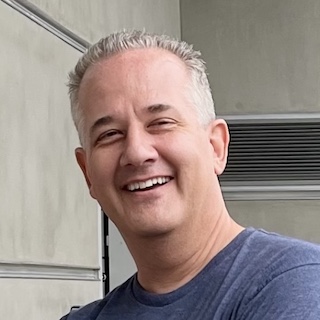
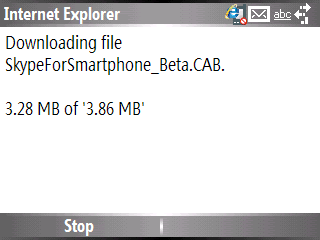
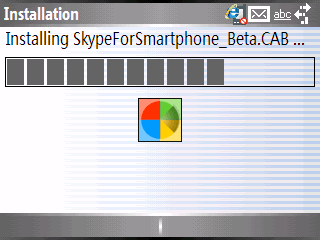
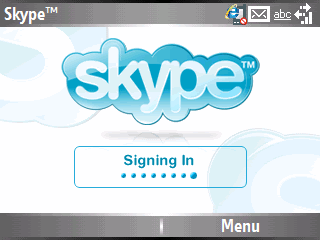
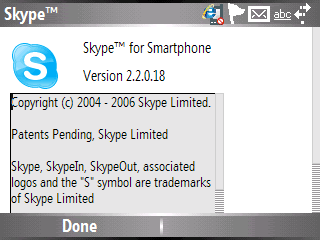
Russell
Feb 2, 2007 (11:13 am)
Why bother, I heard a developer say they will never support the Q because it doesn’t have Wifi. I tried it an the Skype was terrible interface. Try OctroTalk, they are updating there software and voice sounds much better..
Chris D.
Feb 2, 2007 (11:22 am)
Really? I think it works great, and the interface is fine. I don’t understand the need for WiFi when you have EVDO.
I found OctroTalk at http://www.octro.com/ but since I don’t use anything but Skype and it doesn’t support calling IN or OUT like Skype IN/OUT, I don’t see the point. Thanks for the info, though… it’s worth checking out.
antipatico
Aug 23, 2007 (9:10 am)
I keep getting this “Your Skype Name and password wer not recognisde. Please check and try again. Keeps happening over and over. only for one day it worked well. Any suggestions?
antipatico
Aug 24, 2007 (6:47 am)
I was able to install it, and it worked great for a day. However,now I am having problems my skype ins not recognizing my name and password on my motorola Q. It will log in after trying it like 50 times. and then it will do the same the next time. help
ivan
Sep 12, 2008 (11:12 am)
I installed it but when I start skype it says “A problem has occured with Skype.exe” I installed and removed it 3 times and keep getting the same error message. Any help?