 After getting up to speed with Ripple Training’s awesome 37 video lessons on the new Final Cut Pro X, I set off to further evaluate FCP X for my needs. I will say that I’m thoroughly impressed with the product, despite the bugs and the frequent crashes. It’s definitely Beta. As I encounter difficult situations and work my way out of them, I’ll document them here on my blog when I have time. Up first: FCP X logo bugs and making them fade-in and fade-out using cross-dissolves or other transitions.
After getting up to speed with Ripple Training’s awesome 37 video lessons on the new Final Cut Pro X, I set off to further evaluate FCP X for my needs. I will say that I’m thoroughly impressed with the product, despite the bugs and the frequent crashes. It’s definitely Beta. As I encounter difficult situations and work my way out of them, I’ll document them here on my blog when I have time. Up first: FCP X logo bugs and making them fade-in and fade-out using cross-dissolves or other transitions.
After laying down some clips, I wanted to add a logo bug (or “watermark” to the non-savvy). As I did before with FCP7, I dragged a transparent PNG onto my timeline, re-sized it, placed it within the title-safe boundaries, and gave it some opacity. Couldn’t have been easier.
However, as with the old FCP7 I could use the blade tool to cut it up in order to fade the bug in and out around my swipes/transitions, or when something else got in the way of the bug (such as a lower-third) and I just didn’t want it on-screen. With FCPX my natural instinct was to do the same thing: blade cut the clip, re-size it, then hit CMD+T to automatically add a cross-dissolve. Bam. Done. Move on.
With FCPX it’s not as easy unless you do something first!
In order to manipulate a logo bug on your timeline you first have to turn it into a new storyline:
1. Select your clip.
2. Press CMD+G, or right-click and select “Create Storyline”. Note the new grey header above the clip.
3. Now you can use the blade tool to cut out your holes. Just remember that if you cut out a section, press SHIFT+DELETE, not DELETE. If you press DELETE it will remove the section of your bug and the behavior of the magnetic timeline will close that gap up. In order to maintain the gap, hit SHIFT+DELETE.
4. Now you can select the ends of your clips and press CMD+T to create your cross-dissolve (or add other transitions using the Transitions browser).
Note that if you don’t want to cut your logo bug clip up on the timeline and just want to add a fade-out or fade-in, you’ll still have to convert it to a Storyline before you’re able to CMD+T the ends.
Another way to fade out your logo bug without turning it into a Storyline is to do this:
1. Select your clip.
2. Press CONTROL+V to show the Video Animation properties for the clip right on the timeline.
3. Double-click Opacity (last one).
4. Find the opacity adjustment slider circle on the right of the blue Opacity area and drag it to the left for the desired number of seconds.
This method takes about the same amount of time as the previous method, however I recommend converting it to a Storyline because you have much more flexibility.
If you have found another way to manage logo bugs in Final Cut Pro X, please post a comment below. Thank you for reading!
Discover more from Chris Duke
Subscribe to get the latest posts sent to your email.
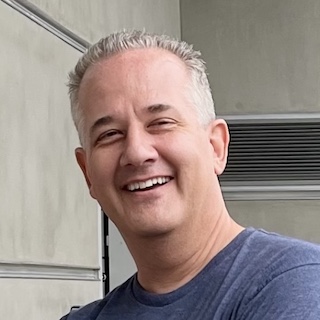


Leave a Reply